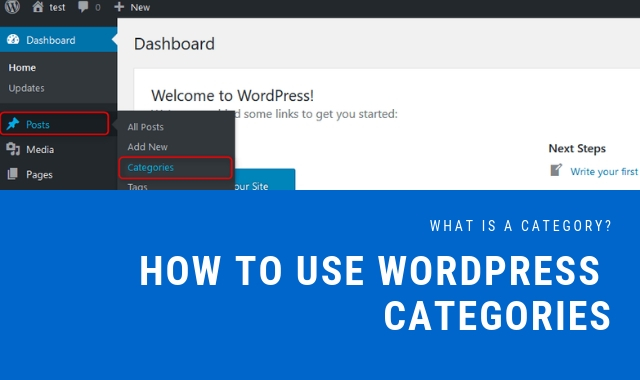WordPress is one of the most famous and powerful platforms to make your content reach out to the world. It is open source and you can self-publish your articles and other pieces of writing and publish them on your website. It is one of the most widely used Content Management System (CMS) across the globe.
Over the years WordPress has evolved tremendously. Developers have constantly kept on adding tools and features to WordPress to make publishing easier and create more complicated websites. One of those tools that have been added to WordPress over the years is the ‘Category’ section. This section categorizes your content on the website, making it easier for readers to find the content they are looking for. This piece is everything you need to know about a ‘category’ on WordPress.
What Is A Category?
A category is one of the most widely used sections in WordPress. It is used to sort out the content into different sections, based on certain parameters. Any website publishes a variety of contents. So it is important to categorize them separately to make it more accessible and readable. Like, when you open a news website, you can see it categorized into different sections, namely, Sports, Weather, Politics, Business, Entertainment etc. This is where the role and importance of the category section come into play.
If a blogger or writer forgets to select a specific category for a post before publishing, then the post goes into the default category section. A writer can always come back to the back end and make necessary changes to the post even after publishing. But that takes away the few initial moments of traffic when a post is not posted under some specific category.
Tools like ‘category’ and ‘tags’ offer a great deal of help in generating and driving traffic to a website. In the ‘category’ section, there are parent and child categories that help in arranging the posts on the site in order of importance. Also, when a website is properly categorized in the back end from WordPress, it offers a more user-friendly experience for the reader who can find stories neatly stacked under respective categories.
How To Add Categories In A WordPress Post?
Before you start writing or after you have written your post, WordPress gives you a dedicated page that you can find from the menu of the admin panel. There you will find a section called ‘Posts’. It is under that section where you will find the submenu that says ‘Categories’. After you reach this point, there are then two ways to add categories to your story.
In the first form, you can see the column ‘Add New Category’ on the left side of the page. When you click on that, the first thing that you can see is ‘Name’. When you add a name to this column, it will be listed as the available categories for every other post after this. So from the next time, you can simply tick on the box that says the name of this category and you will be done.
Next is the ‘Slug’. The slug is needed for times when you activate the URL Rewriting to generate readable links for your website pages. When you are setting a slug, you have to keep certain rules in mind as you are setting the URL for your website pages. However, WordPress tends to make the slug user-friendly even if you make a minor error while setting the slug.
After the slug, you will find the list called ‘Parent’. With this, you can choose one category from the existing ones to be the parent of the new category. This is how you build a hierarchy and that helps you to sort and manage categories when you have a lot of them.
Then comes the ‘Description’ section. You can sue this section to describe the category that you are creating. A lot of themes in WordPress do not have the description box. So you can skip this step if you cannot find it. All these steps to create a new category is the first way to add categories.
In a second way, you create categories when you create a new post by clicking on ‘Add new post’ or you edit an existing post. While choosing the category to put your post under, you can click on ‘Add New Category’ in that section and there will be a link that will allow you to name a new category and add a parent category to it if you want. In this case, the name will be generated in the slug and you won’t be getting the option of filling up the description box.
What Is The Default Category?
While you are starting out on WordPress, you have to select one default category in order to make WordPress run smoothly. This default category is uncategorized and in no way you can delete it from WordPress. You can just rename it to something else. For times when you forget to assign a category to a new post and publish it, the published post goes under this default category.
How To Assign Posts to Categories?
Once you have created the list of categories you want to feature on your website, you can then start adding posts under different categories. There are two ways in which you can assign posts to categories. The first and the easiest way to do this is to open a new post where you can write one and then go to the categories section and tick mark the box adjacent to the category that you want to select. As simple as that.
The second way to do this comes in handy when there are lots of posts to be added under one category. This is when you have to add bulk posts to one category. For this, you need to go to ‘Posts’ and then select ‘All Posts’. This page will show you all the post that have been written to date. Then select the topics that you want to add under the given category and then click on the ‘Bulk Actions’ tab. Then select ‘Edit’ from the ‘Bulk Actions’ tab and when you are done, click on ‘Apply’. When you do that, you will see a lot of new sections on the landing page that will allow you to edit the different settings of each post. One of them is the ‘Categories’ section. Now select the category you want to assign the posts and then click on the ‘Update’ button. All the posts you had selected will be added under the given category.
How To Edit A Category?
When you want to update a category or update some information about it, you can always edit a category. You can do this by clicking on the ‘Categories’ subsection under the ‘Posts’ section on the dashboard. As soon as the page opens, you will find on the right-hand side the list of all the categories. You select the category from this list that you want to edit and after clicking on it you will land on a new page. On the new page, you will find a form that is filled with the current information about the category. So, in order to edit the selected category, you just need to modify the information and the name on the given form and then submit it.
How To Display The Categories?
There is s separate widget that allows you to display the category bar at the right-hand side of the page. To display the categories, you have to go to ‘Appearance’ and then select ‘Widgets’. From there you drag the categories widget and drop it to a sidebar on the right side. It will then show you all the available categories that you had made. But it won’t show you the categories under which you haven’t assigned any posts.
You can also add a categories bar on the front end of your website. For this, you need to go to ‘Appearance’ and then select ‘Menus’. After that, you need to click on ‘Categories’, select the categories that you would want to display on your website and then click on the ‘Add to Menu’ button. When you finally open the front end from the website, each category that you have added will have separate landing pages. These pages will display all the items under that selected category that you had clicked.
How To Convert From Categories To Tags?
So, sorting content on WordPress is basically about two main features of the system, namely, tags and categories. With the help of these two features, content on the entire website can be categorized and sorted under different subheadings. That not just makes it easy for the readers to find their desired content, but since it also makes a website so user-friendly, the traffic generated increases over a period of time. Assigning categories and putting proper tags in a post can change the fate of an entire story. In fact, a great factor which determines how well a story does on the website is largely about the category it is under and the tags used in the story.
Even though both these features do the job of sorting content easier, their functions are quite different. While you are assigning categories to a story, you can select multiple categories for one story and the story will be featured in all of those categories that you selected. Tags are mostly like keywords of the story that you are publishing. So when the user searches for something through keywords, it is when the tags that you have put in the story help in search engine optimization.
Sometimes while writing a story, you might want to change the categories into tags or vice versa. It is quite simple to do actually. Go to the ‘Tools’ section and select ‘Import’. Then click on ‘Categories and Tags Converter’. This is when a new window pops up that will ask you to install the importer. After the importer is installed, click on ‘Activate Plugin and Run Importer’. Then select the categories that you would want to turn to tags, and then click on the ‘Convert Categories to tags’ button. And voila! There you are. You now have new tags that were previously categories.
To conclude, this piece has every bit of information regarding the ‘Categories’ section on WordPress. Trying to learn and get accustomed to this content management system can be a bit overwhelming since developers have been updating and complicating WordPress for years now. But one thing that is clear from this post is the importance of sorting your articles and assigning categories to them.
Not only do categories help in the search engine optimization (SEO) of a website or a particular story, it is easier for you to manage content at the back end too. It is advisable not to use too many categories in a particular website. Create around 10-12 categories and then you are good to go. But if you have thousands of stories in your dashboard and publish hundreds on a daily basis, it is safer to have many more categories. It becomes easier to sort them under parent categories and have subcategories wherever needed. Leading news websites and content platforms adopt this method to keep a track on the huge stack of content they have at the back end.
Also, it is easier and more convenient if you use the widget to make the categories display on a sidebar. That way you won’t have to go back to ‘Posts’ and assign categories to your story every time you write something new. Having all the categories displayed at the side while writing a story not just saves your time, but it also gives you a better clarity about what all categories you would want to assign to your story.